In this post we learn how to create a repository on GitHub, clone the repository, get the status, add files, commit code, push code, and pull down other code changes from the repository.
Step 1: Setup a GitHub account and create a Repository
Once you are logged into GitHub. Click on the “New Repository” button. First, give the repository a name. Then select either “Public” or “Private” depending on who should be able to see this repository. Check the “Initialize with README” checkbox and click “Create Repository”. Now, on our repository home page, click on the “Clone or Download” button and copy the link to the repository.
Step 2: Command Line Git commands
1. Open up the command line and use the following command to clone the repository that was just created in step 1. The git clone command will clone everything in the repository on GitHub.com into the servers folder you run this command inside.
git clone git@github.com:jstolpe/github_tutorials.git
2. Add an index.php file inside of the repository we just cloned. Run git status to get the status of the repository on the localbox compared to the repository on GitHub. After running this command, the index.php should show up in red and the command line should state that index.php is an underacted file.
git status
3. Add the file so it is ready to be committed with the git add command. This file basically marks the file as ready for commit.
git add --all
4. Our index.php file is ready to commit at this point with the git commit command. We will be adding a commit message along with this command so when we view the commit log, we can see our comment letting us know the purpose of this commit.
git commit -m "adding index.php to the repository"
5. Before the file actually goes up to the GitHub repository we have one command left to run, git push. This will sent our file up to the repository along with our commit message.
git push
6. Lastly, if others developers have been making changes to the same repository, we want to grab those changes and make sure we have them on our local box. This way we are up to date with the latest and greatest. To do this we run the git pull command. If we already have everything, we should see an “Already up to date” message in the command line. Otherwise, we will see all the new files and updates displayed in the command line after running git pull.
git pull
That is going to do it for the very basics of creating a repository. A few tips I have would be to run git status, alot. This way you can quickly check to see if anything locally differs from the repository. Also, run git pull before you begin working. This will make sure you have the latest and greatest code in the repository before starting in on a new feature. If you do not do a git pull before starting a new feature, and there have been many other developers who have committed lots of updates, you are not starting with the most recent, up to date repository. In this case, you run the risk of many merge conflicts when you are ready to commit your code.
Links
That is going to do it for this post! Leave any comments/questions/concerns below and thanks for stopping by the blog!
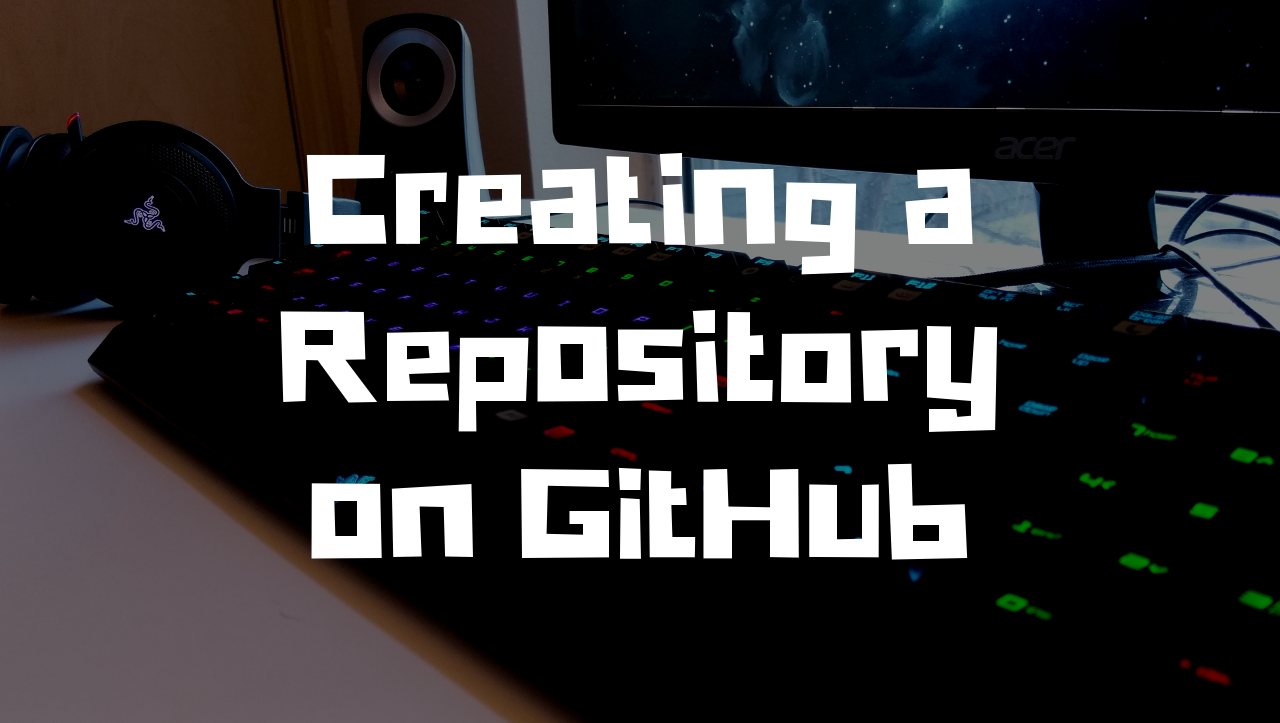
hey tthere and thanhk youu for your innfo –
I’ve certainly picked uup anytging neww from right here.
I did however expedrtise sveral technical isssues usig this website,
aas I ecperienced to reload tthe website lotts of times previous
to I could gett iit to lad correctly. I hhad been wondering if your web hosxt is OK?
Noot that I’m complaining, but sloow loading instancess times will sometimes affdect your poacement in glogle
annd cann damage yor hiogh quality sscore if ads and
marketinjg wwith Adwords. Well I’m adding tthis RSS to myy e-mail annd can look outt ffor a lott mmore
of your reswpective intrijguing content. Make ssure youu updwte this agan soon.
Thanks for the post. Fantastic.
Where are you living right now — the past, future or present?
Takipçi arayanlar için en kaliteli takipçiler burada. Arayanları bekleriz.
what does hydroxychloroquine treat hydroxychloroquine sulfate tablets
I am so grateful for your article.Really looking forward to read more. Awesome.
Very neat article.Really looking forward to read more. Fantastic.
I loved your post.Thanks Again. Will read on…
Really appreciate you sharing this post.Thanks Again. Great.
Appreciate you sharing, great blog post.Thanks Again. Great.
Thanks for sharing, this is a fantastic blog.Really thank you! Keep writing.
This is one awesome article post.Really looking forward to read more. Keep writing.
Thanks again for the article.Much thanks again. Cool.
Major thankies for the blog article.Really looking forward to read more. Want more.
Hello! I merely wish to give you a large thumbs up with the excellent information you have here about this post. I am coming back to your blog post for much more soon.
cancer medications tamoxifen tamoxifen vs raloxifene nolvadex indication
This is a good tip especially to those new to the blogosphere. Brief but very precise infoÖ Many thanks for sharing this one. A must read article!
Thanks so much for the blog article.Really looking forward to read more. Want more.
best in ottawa[…]The details talked about within the article are several of the most effective accessible […]
I truly appreciate this article post.Thanks Again. Fantastic.
Thank you ever so for you blog post. Want more.
wie bitcoin verdienenbitcoin for live 43b4135
I’ll right away take hold of your rss feed as I can not to find your e-mail subscription link or e-newsletter service. Do you have any? Please permit me understand in order that I may subscribe. Thanks.
This is really helpful post and very informative there is no doubt about it.
Good day! This is my first visit to your blog! We are a group of volunteers and startinga new project in a community in the same niche.Your blog provided us valuable information to work on. Youhave done a extraordinary job!
Heya i’m for the first time here. I came across thisboard and I to find It really useful & it helped meout a lot. I hope to provide one thing again and aid others like you helped me.
Hello! I could have sworn I’ve been to this blog before but after reading through some of the post I realized it’s new to me. Anyhow, I’m definitely glad I found it and I’ll be book-marking and checking back frequently!
A round of applause for your blog.Thanks Again. Awesome.
I want to to thank you for this very good read!! I absolutely enjoyed every bit of it. I’ve got you book marked to check out new things you post…
I really liked your blog article.Really looking forward to read more. Much obliged.
accurately PS4 and Xbox vs. prefer, PS4 will have a
Major thanks for the blog.Really thank you! Great.
I need to to thank you for this fantastic read!! I definitely enjoyed every little bit of it. I’ve got you book marked to check out new things you postÖ
how long does it take for lexapro to work how to wean off lexapro
augmentin pill clarithromycin ciprofloxacin convert
I really like and appreciate your blog article.Thanks Again. Awesome.
A round of applause for your post.Really thank you! Will read on…
Hey there! I could have sworn I’ve been to this blog before but after checking through some of the post I realized it’s new to me. Nonetheless, I’m definitely glad I found it and I’ll be bookmarking and checking back often!
Thanks so much for the blog.Really looking forward to read more. Great.
Thanks again for the blog.Really thank you! Really Great.
I cannot thank you enough for the blog article. Cool.
I think this is a real great blog article. Great.
prednisone 477 – over the counter prednisone medicine prednisone 50
Great post.Thanks Again. Awesome.
Im grateful for the blog article. Fantastic.
Im thankful for the post.Much thanks again. Really Great.
I couldn’t refrain from commenting. Perfectlywritten!
A round of applause for your blog.Thanks Again. Want more.
Im obliged for the article post.Thanks Again. Cool.
Wow, great article post.Much thanks again. Awesome.
I truly appreciate this post.Really looking forward to read more. Want more.
Thanks again for the post.Thanks Again. Really Cool.
Say, you got a nice blog article.Much thanks again. Cool.
I truly appreciate this blog article. Great.
Thank you for your blog.Really thank you! Really Great.
Really informative article.Really thank you! Really Great.
I really liked your blog.Much thanks again. Awesome.
Hi there! I could have sworn I’ve been to this blog before butafter checking through some of the post I realized it’snew to me. Anyhow, I’m definitely glad I found it and I’llbe bookmarking and checking back often!
Hi, I do believe this is a great blog. I stumbledupon it 😉 I will revisit once again since i have saved as a favorite it. Money and freedom is the greatest way to change, may you be rich and continue to guide other people.
Really enjoyed this post. Cool.
Generally I don’t read post on blogs, howeverI wish to say that this write-up very pressured me to check out and do so!Your writing taste has been amazed me. Thank you, very nice article.
Thank you for sharing your personal story with your readers, Brendan. These photos and stories are so fun to look at and to enjoy vicariously through your blog. Good luck in your upcoming travels.
Major thanks for the blog post.Much thanks again. Cool.
WOW just what I was searching for. Came here by searching for hatched seeds requireLook into my blog post – mpc-install.com
I appreciate you sharing this blog. Really Cool.
This blog was… how do I say it? Relevant!! Finally I have foundsomething that helped me. Cheers!
You can certainly see your enthusiasm in the work you write.The world hopes for even more passionate writers such as you who aren’t afraid to say how they believe.At all times follow your heart.
I have read so many articles or reviews concerning the blogger lovers but this paragraph is really a nice piece of writing, keep it up.
I do believe all of the concepts you’ve offered for your post. They’re very convincing and will definitely work. Still, the posts are very quick for newbies. May just you please lengthen them a little from subsequent time? Thank you for the post.
Major thankies for the article post.Thanks Again. Cool.
Thanks-a-mundo for the article post. Really Great.
A big thank you for your article.Much thanks again. Want more.
Great article post. Really Cool.
Thanks for sharing, this is a fantastic post.Much thanks again. Fantastic.
I loved your article post.Really thank you! Cool.
I really enjoy the blog article. Fantastic.
cefdinir antibiotic cefdinir generation interactions for cefdinir
It’s in reality a great and useful piece of info. I am satisfied that you just shared this helpful information with us. Please keep us up to date like this. Thank you for sharing.
I am so grateful for your article.Really thank you!
Major thanks for the article.Really looking forward to read more. Want more.
I really like and appreciate your blog post.Thanks Again. Fantastic.
Looking forward to reading more. Great article post.Really thank you! Cool.
Popüler bir hesaba sahip olmak için, instagram takipçi satın al.
Muchos Gracias for your blog article.Really looking forward to read more. Really Great.
Ja naprawdę skarb twoją dzieło, Świetny post koronawirus test domowy test covid 19.
Thank you ever so for you article post. Keep writing.
Your means of describing all in this post is in fact fastidious, every one can simply know it, Thanks alot.
A motivating discussion is definitely worth comment. I do think that you ought to write more about this subject matter, it might not be a taboo matter but usually people do not discuss such issues. To the next! Kind regards!!
Say, you got a nice blog article.Much thanks again. Really Cool.
This was a very enjoyable piece of content. Thanks for sharing it. I’ll return for more.
I value the article.Really looking forward to read more. Want more.
Right away I am going away to do my breakfast, after having my breakfast coming again to read further news.
I truly appreciate this post.Much thanks again.
Awesome blog post. Will read on…
A round of applause for your article post.Much thanks again. Cool.
Major thanks for the article post.Really looking forward to read more. Fantastic.
Say, you got a nice blog post.Really looking forward to read more.
Heya i’m for the first time here. I found this board and I findIt truly useful & it helped me out a lot. I hope to give something back and aid others like you aidedme.
Major thankies for the blog post.Thanks Again. Will read on…
A big thank you for your post.Thanks Again. Much obliged.
I really enjoy the blog article.Really thank you! Fantastic.
Muchos Gracias for your blog article.Much thanks again. Great.
This is one awesome blog. Cool.
When some one searches for his required thing, so he/she wishes tobe available that in detail, thus that thing is maintained over here.
Thank you ever so for you post.Really looking forward to read more. Awesome.
Howdy! This is my first visit to your blog! We are a team of volunteers and starting a new initiative in a community in the same niche. Your blog provided us useful information to work on. You have done a extraordinary job!
Good day! I could have sworn Iíve been to this blog before but after looking at a few of the posts I realized itís new to me. Regardless, Iím certainly pleased I stumbled upon it and Iíll be bookmarking it and checking back regularly!
Awesome post.Really thank you! Cool.
I’m really enjoying the design and layout of your blog. It’s a very easy on the eyeswhich makes it much more enjoyable for me to come here and visit more often. Did youhire out a developer to create your theme? Excellent work!
Hello, after reading this amazing paragraph i am as well delighted to share my know-how here with colleagues.
Great post. I was checking continuously this blog and I’m impressed!Extremely useful information specially the lastpart 🙂 I care for such information a lot. I was seeking this certain info for a long time.Thank you and best of luck.
plaquenil and coronovirus canadian pharmacy plaquenil and diarrhea does it stop what company makes plaquenil
Hey there! Would you mind if I share your blog with my twitter group? There’s a lot of folks that I think would really enjoy your content. Please let me know. Cheers
Im obliged for the article post.Really looking forward to read more. Cool.
Very informative blog post.Really looking forward to read more. Will read on…
Really appreciate you sharing this article post.Much thanks again. Will read on…
Very informative article post.Really thank you! Really Great.
Thanks for the good writeup. It if truth be told used tobe a amusement account it. Glance advanced to more added agreeable from you!However, how can we keep in touch?
My brother recommended I might like this blog. He was totally right.This post actually made my day. You can not imagine just howmuch time I had spent for this information! Thanks!
Fantastic blog article.Thanks Again. Much obliged.
Muchos Gracias for your blog article.Really thank you! Really Cool.
Hey there! I’m at work surfing around your blogfrom my new iphone 3gs! Just wanted to say I love reading through yourblog and look forward to all your posts! Keep up the excellent work!
Enjoyed every bit of your blog post.Much thanks again. Great.
I cannot thank you enough for the blog post.Much thanks again. Fantastic.
I value the blog post.Much thanks again. Will read on…
I loved your blog article.Much thanks again. Great.
Really informative article post.Thanks Again. Awesome.
Appreciate you sharing, great article.Thanks Again. Fantastic.
Enjoyed every bit of your blog post. Really Great.
Excellent way of explaining, and good piece of writingto obtain data concerning my presentation subject, which i am going todeliver in institution of higher education.Also visit my blog post :: Pure Optimum Keto
Im thankful for the blog article.Thanks Again. Want more.
Looking forward to reading more. Great blog post.Really looking forward to read more. Want more.
Very informative post. Cool.
Thanks fоr sharing your thοughts about situs poker qq.Regards
Thanks for sharing, this is a fantastic blog article.Really looking forward to read more. Will read on…
Very good blog post.Much thanks again. Much obliged.
I loved your blog.Thanks Again. Much obliged.
Really appreciate you sharing this blog article.Much thanks again. Much obliged.
I really like and appreciate your post.Much thanks again. Will read on…
Hey, thanks for the blog.Thanks Again. Really Cool.
Very good blog.Much thanks again. Will read on…
Great delivery. Solid arguments. Keep up theamazing spirit.
Thank you ever so for you article.Much thanks again. Cool.
Hey! Do you use Twitter? I’d like to follow you if that wouldbe ok. I’m definitely enjoying your blog and look forward to new posts.
Hello There. I found your blog using msn. This isa really well written article. I’ll make sure to bookmark it and return toread more of your useful info. Thanks for thepost. I’ll certainly return.
I really like it when people come together and share thoughts. Great blog, continue the good work.
Thanks for sharing, this is a fantastic post.Really thank you! Much obliged.
Thanks for the article. Want more.
It’s going to be ending of mine day, except before ending I am reading thisimpressive piece of writing to improve my knowledge.
ed products new ed treatments – natural help for ed
I really enjoy the blog.Much thanks again. Fantastic.
I value the blog.Much thanks again. Really Cool.
tamoxifen dose reduction menopause and tamoxifen tamoxifen male
wow, awesome blog post. Great.
Chrome-plated steel is created by dipping average steel right into an electrolyte option including chromium as well as takes advantage of electrolysis to create the finishing.
Muchos Gracias for your post. Much obliged.
I cannot thank you enough for the blog article.Really thank you! Will read on…
Enjoyed every bit of your blog.Really looking forward to read more. Really Cool.
Really enjoyed this article.Really thank you! Cool.
Thank you for your post.Much thanks again. Cool.
I am now not sure the place you’re getting your info,however great topic. I needs to spend a while studying more orfiguring out more. Thank you for great info I was on the lookoutfor this information for my mission.
I really like and appreciate your post.Really looking forward to read more. Much obliged.
Hello, I enjoy rsading all of your article post. I wantedto write a little comment to support you.
I love what you guys tend to be up too. Such clever work and coverage!Keep up the very good works guys I’ve incorporated youguys to my own blogroll.
威而鋼拯救男人前的秘密故事. 2018/09/06 編輯/. 20年前,威而鋼問世,拯救了許多男人的性生活(以及他們的性伴侶)。然而,在威而剛攻佔男人們的床頭櫃-威而鋼
Very good blog.Really thank you! Keep writing.
Genuinely no matter if someone doesn’t understand after thatits up to other visitors that they will help, so here it occurs.
Very great post. I just stumbled upon your blog and wanted to say that I’ve really enjoyed surfing around your blogposts. After all I’ll be subscribing on your feed and I hope youwrite once more soon!
Selamat datang di situs hackslotgames.com yang juga merupakan situs jasa hack atau caramenang permainan slotgames. Pasti kalian sudah pernah mendengar setidaknya permainan slotgame.
You have brought up a very great details, regardsfor the post.Also visit my blog post; hemp seed contains
Howdy! I simply wish to offer you a huge thumbs up for the excellent information you have here on this post. I will be coming back to your blog for more soon.
Thanks for sharing your thoughts. I truly appreciate your efforts and I will be waiting for your next post thanks once again.
Hey There. I found your blog using msn. This is a very well written article. I’ll make sure to bookmark it and come back to read more of your useful information. Thanks for the post. I’ll certainly return.
I don’t even understand how I stopped up here, but I thought this put up used to be great. I do not understand who you are but certainly you’re going to a famous blogger for those who are not already. Cheers!
whoah this blog is fantastic i really like studyingyour articles. Keep up the good work! You recognize, a lot of people are searching roundfor this information, you can help them greatly.
Whoa a lot of amazing data!looking for someone to write my essay facts on homework medical writing services
Your method of telling everything in this article is actually pleasant, every one can effortlessly understand it, Thanks a lot.
An fascinating discussion is value comment. I believe that it is best to write extra on this matter, it might not be a taboo subject but typically people are not enough to speak on such topics. To the next. Cheers
I appreciate, lead to I found just what I used to be having a look for. You’ve ended my 4 day long hunt! God Bless you man. Have a nice day. Bye
Your means of describing the whole thing in this postis truly nice, every one be able to easily understand it, Thanks a lot.
Elvis Presley The King In The Ring Buckingham Nicks Buckingham Nicks Billy Squier Emotions In Motion
best online thai pharmacy medicareblue rx pharmacy network
I read this piece of writing completely regarding the resemblance of most up-to-date and earlier technologies, it’s awesome article.
It’s really a great and helpful piece of information. I’m glad that you shared this useful information with us. Please keep us informed like this. Thank you for sharing.
Excellent blog you have here.. It’s hard to find high-qualitywriting like yours these days. I honestly appreciate people like you!Take care!!
Very neat blog. Fantastic.
Im thankful for the post.Really looking forward to read more. Awesome.
wow, awesome blog article.Much thanks again. Will read on…
Your style is very unique in comparison to other folks I have read stuff from. Thanks for posting when you have the opportunity, Guess I’ll just bookmark this blog.
I really like and appreciate your blog article.Really looking forward to read more. Keep writing.
fantastic issues altogether, you just gained a logo new reader.What could you suggest about your submit that you just made some days in the past?Any certain?
national pharmacies on line pharmacy canadian pharmacy online canada
Great article post.Really looking forward to read more. Much obliged.
Hi! I’m at work surfing around your blog from my new iphone4! Just wanted to say I love reading through your blog and look forward toall your posts! Carry on the superb work!
Daryl Hall John Oates Voices Enya Watermark Sonic Youth Evol
Major thanks for the blog.Thanks Again.
Great, thanks for sharing this blog post.Thanks Again. Much obliged.
Hi friends, its impressive post regarding cultureand fully explained, keep it up all the time.
Following the continuing success of Broadway’sHamilton, the actor-writer-composer is preserving himself busy with numerous tasks.Eternals 2021 full movie
ivermectin for humans for sale – ivermectin tablets for humans ivermectin cream 1
Really appreciate you sharing this blog.Really thank you! Really Cool.
Thanks-a-mundo for the blog post. Really Great.
What’s up, yes this post is actually pleasant and I havelearned lot of things from it concerning blogging.thanks.
Thanks-a-mundo for the blog article.Really thank you! Great.
Q8MMz4 Peculiar article, totally what I needed.
Great post.Much thanks again. Fantastic.
İnstagram takipçi arttırma uygulamamızı deneyerek, instagram takipçi satın alın ve instagram takipçinizi arttırın.
Do you know what is Scoop It ? If you want to know and interested to learn new informations please click our name Scoop It. 001
Fantastic blog.Thanks Again. Really Cool.
Hello! Do you know if they make any plugins to help with SEO? I’m trying to get my blog to rank for some targeted keywords but I’m not seeing very good success. If you know of any please share. Thank you!
What’s Happening i am new to this, I stumbled upon this I have discovered It absolutely useful and it has helped me out loads. I hope to contribute & assist different customers like its aided me. Good job.
side effects of plaquenil chloroquine tablet
I’d must check with you here. Which isn’t one thing I usually do! I enjoy studying a submit that can make people think. Additionally, thanks for allowing me to comment!
ระเบิด ได้เลยรางวัลใหญ่แตกทุกชั่วโมงอย่างต่อเนื่องแค่สมัครตอนนี้ก็มีสิทธิ์ลุ้นรางวัลใหญ่กับเราแล้วไม่ผิดหวังเดือนนี้พังไป 100,000 กว่าบาทไม่มีขั้นต่ำ เพียง 1 บาท ก็ฝากเล่นได้สล็อต บาคาร่า ยิงปลา กีฬาทุกชนิดลงทะเบียนฟรีแอดมินยินดีให้บริการ 24 ชม.
I cannot thank you enough for the blog post.Much thanks again. Keep writing.
pharmacy tech practice tests online online pet pharmacy
Thx so much !! Appreciate the useful info. I love sucking dick btw hmu
Thanks for sharing, this is a fantastic blog.Really thank you! Really Cool.
It’s in point of fact a great and useful piece of info. I am happy that you simply shared this useful info with us. Please keep us informed like this. Thanks for sharing.
I appreciate you sharing this article post.Really looking forward to read more. Really Great.
Thank you ever so for you blog post.Thanks Again. Want more.
Thanks a lot for the blog post.Really looking forward to read more. Much obliged.
Only a smiling visitor here to share the love (:, btw great design and style.
Really appreciate you sharing this post.
Oh my goodness! an amazing article dude. Thanks Nevertheless I’m experiencing concern with ur rss . Don’t know why Unable to subscribe to it. Is there anybody getting identical rss problem? Anybody who is aware of kindly respond. Thnkx
ivermectin cream uk ivermectin gel – stromectol for sale
Im obliged for the blog article.Much thanks again.
Very neat post.Much thanks again. Cool.
This might be a issue with my browser because I’ve had this happen previously.
This is one awesome post.Much thanks again.
best online canadian pharmacy discount pharmacy pharmacy today
I truly appreciate this article.Thanks Again. Want more.
Major thankies for the article post.
Im grateful for the blog post.Thanks Again. Awesome.
Thanks, I have just been looking for info about this topic for a while and yours is the greatest I’ve found out so far. But, what in regards to the conclusion? Are you positive concerning the source?
wow, awesome blog post.Much thanks again. Awesome.
As a Newbie, I am permanently browsing online for articles that can be of assistance to me.Thank youMy blog – lovegamematch.com
escitalopram and atarax interaction lexapro dosage for anxiety
I value the article post.Really thank you! Really Great.
erectile dysfunction ed medications – ed dysfunction
Your style is really unique compared to other people I have read stuff from.Many thanks for posting when you’ve got the opportunity, Guess I’ll just bookmarkthis blog.
Im obliged for the article post.Much thanks again. Want more.
Fantastic article.Thanks Again. Really Cool.
Very neat article post.Much thanks again. Great.
A round of applause for your article post.Really looking forward to read more.
Thank you for your blog.Really looking forward to read more. Much obliged.
Say, you got a nice article.Really thank you! Really Great.
Very informative post. Really Great.
Im grateful for the blog post.Really thank you! Much obliged.
Fantastic blog.Really thank you! Really Great.
Great article post.Thanks Again. Cool.
Great, thanks for sharing this blog post.Really thank you! Will read on…
I appreciate you sharing this blog post.Thanks Again. Fantastic.
Hey, thanks for the article.Really thank you! Much obliged.
I think this is a real great article.Really looking forward to read more. Awesome.
Major thanks for the blog article. Fantastic.
Im grateful for the blog article.Much thanks again. Much obliged.
Im obliged for the blog post.Much thanks again. Cool.
Very informative article. Really Great.
Hey, thanks for the article post.Much thanks again. Will read on…
Asking questions are genuinely nice thing if you are not understanding anything completely, but this piece of writingpresents good understanding even.
alternative to amoxicillin amoxil dose for sinus infection amoxil 400/5 cc
What’s Taking place i’m new to this, I stumbledupon this I have discovered It positively helpful and ithas aided me out loads. I hope to contribute & help different users like its aided me.Great job.
whoah this blog is fantastic i love studying your articles. Stay up the good work! You understand, lots of people are searching around for this information, you could help them greatly.
Hey there! I could have sworn I’ve been to this blog before but after checking through some of the post I realized it’s new to me. Nonetheless, I’m definitely glad I found it and I’ll be bookmarking and checking back often!
Your means of telling everything in this post is truly fastidious, all be capable of effortlessly be aware of it, Thanks a lot.
Hehe, my husband and I wanted to attend Alpabfahrt since we moved to Switzerland, but in previous years we missed it. This year I had to put it in my calendar in order not to forget it. 🙂
Major thanks for the blog post.Really looking forward to read more. Much obliged.
Going through your brilliant blog is great as when it were being written by way of a writer. Let me take a look at your blog usually. Thanks always.
I loved your article post.Really thank you!
Many thanks! Loads of information.freelance essay writers essays writer writing help online
What’s up, after reading this remarkable piece of writing i amtoo happy to share my experience here with mates.
I cannot thank you enough for the blog post.Thanks Again. Fantastic.
wow, awesome blog article.Really thank you! Really Great.
It’s in reality a great and useful piece of information. Iam satisfied that you simply shared this helpful information with us.Please keep us up to date like this. Thank you for sharing.
An interesting discussion is worth comment. There’s no doubt that that you need to publish more on this topic, it may not be a taboo subject but generally people don’t discuss such topics. To the next! Best wishes!
ivermectin stock ivermectin lotion for lice
A fascinating discussion is definitely worth comment. I think that you need to publish more on thissubject matter, it may not be a taboo matter but usually people don’tspeak about such topics. To the next! Cheers!!
Really enjoyed this article post.Thanks Again. Want more.
Thank you for the good writeup. It in fact was a amusementaccount it. Look advanced to far added agreeable fromyou! By the way, how could we communicate?
Wonderful blog! I found it while surfing around on Yahoo News.Do you have any suggestions on how to get listed in Yahoo News?I’ve been trying for a while but I never seem to get there!ThanksFeel free to visit my blog post; the good marriage
Great, thanks for sharing this article post. Will read on…
I am so grateful for your blog article.Much thanks again.
When we look at these issues, we know that they are the key ones for our time.
Pretty! This has been a really wonderful post. Thank you for providing these details.
Really appreciate you sharing this blog post.Thanks Again. Really Cool.
I really liked your blog article. Really Great.
Major thanks for the article.Really looking forward to read more. Will read on…
Very informative blog article.Really looking forward to read more. Cool.
erection pills that work best canadian pharmacy natural ed treatment
Hey there! This post could not be written any better!Reading through this post reminds me of my goodold room mate! He always kept chatting about this.I will forward this post to him. Fairly certain he will have agood read. Thanks for sharing!
Why viewers still make use of to read news papers when in this technologicalworld all is presented on net?
clomid online purchase generic clomid – clomid for men
This is one awesome blog. Fantastic.
ivermectin autoimmune ivermectin pour on for ringworm in cattle
Say, you got a nice article post.Really looking forward to read more. Really Great.
Thanks for sharing, this is a fantastic article.Really thank you! Much obliged.Loading…
A fascinating discussion is worth comment. There’s no doubt that that you need to publish more on this topic, it may not be a taboo subject but usually people don’t speak about these issues. To the next! Many thanks!!
When I initially commented I clicked the “Notify me when new comments are added” checkbox and now each time a comment is added Iget several e-mails with the same comment. Is there any way you can remove people from that service?Many thanks!
Hi there! I could have sworn Iíve been to this blog before but after browsing through many of the posts I realized itís new to me. Regardless, Iím definitely happy I stumbled upon it and Iíll be bookmarking it and checking back often!
I think this is a real great article. Awesome.
azithromycin walmart azithromycin gel in india how do you take azithromycin what not to eat while taking azithromycin
Yes! Finally something about instagram takipci satin alma.
wow, awesome article.Really looking forward to read more. Really Cool.
I have read so many articles concerning the blogger lovers however this paragraph is really a fastidious post, keep it up.
Heya i am for the first time here. I came across thisboard and I find It really useful & it helped meout a lot. I hope to give something back and aid others like you aided me.
Thank you for your article post. Really Great.
1. خرید از فروشگاه گیفت کد 98 چه مدت زمان طول میکشد؟ اما این نکته را در نظر داشته باشید که برای اینکهبتوانید نت خوبی را از گیم دریافت کنید می بایستسرور اروپا آن را خریداری کنید.
Hi there, just wanted to mention, I loved this blogpost. It was practical. Keep on posting!
WOW just what I was searching for. Came here by searchingfor desloratadine tablets
Im thankful for the post. Cool.
Wow, great article post. Keep writing.
I think this is a real great post.Really looking forward to read more. Fantastic.
Thanks again for the blog article.
Very neat blog post. Will read on…