In this post we learn how to create a fixed navigation bar using HTML and CSS for our website. The fixed navigation bar will stay fixed to the top of our website even when the user scrolls down on the page.
Step 1: Create The Fixed Navigation Bar
The fixed bar will consist of three divs. Here is what our HTML will look like.
<div class="fixed-navigation-bar">
<div class="nav-bar-container">
<div class="options-container">
LOGIN | MENU
</div>
</div>
</div>
The first key css style on the fixed navigation bar div, is position:fixed. This will always keep our bar fixed so it will not move, even when the user scrolls the page. Next, with top:0px, we tell the navigation bar to always stay at the top of the screen. Then, we set height:50px and width to 100% so the fixed navigation bar will always be the full width of the browser. So, these styles place our navigation bar at the top of the page, give it a height of 50px, width of 100% of the browser, and fix the position so it does not move. Also, we give our fixed navigation bar a background color of black with a little opacity of 0.8 so we can see through it when the page scrolls.
.fixed-navigation-bar {
height: 50px;
position: fixed;
top: 0px;
width: 100%;
background: rgba( 1, 1, 1, 0.8 );
}
The first inner div, nav-bar-container, will max out at 800px. If the browser is larger than 800px, this div will be 800px and centered on the webpage inside of our fixed-navigation-bar div which is always 100% of the browser. The margin: 0 auto will center our content with a set width. We also set this to the same height as the container fixed-navigation-bar div.
.nav-bar-container {
height: 50px;
max-width: 800px;
margin: 0 auto;
}
The options-container div is where we place the actual content of our fixed navigation bar such as buttons, logos, and so on. We will float this left so our options are in the top left of the navigation bar. Give the font a color of white, enlarge the font to 24px, and give our div padding of 10px.
.options-container {
float: right;
color: #fff;
font-size: 24px;
padding: 10px;
}
Step 2: Create Content
In order to see the fixed navigation bar work, we need enough content our our page to make the page scroll able. This HTML will go below our fixed-navigation-bar div. We will create a site-content div and an inner content-centered div.
<div class="site-content">
<div class="content-centered">
CONTENT GOES HERE PUT ENOUGH CONTENT HERE
TO MAKE THE WEBPAGE SCROLL!! LOTS AND LOTS OF CONTENT!!
</div>
</div>
The site content div needs one key css style, margin-top:50px. Because our fixed navigation bar will always take up the first 50px, at the top of our website, we need to always start the content, 50px from the top of the page.
.site-content {
margin-top: 50px;
}
The inner div, content-centered, will also need the same treatment as our .nav-bar-container div in the fixed navigation bar. This will max the content-centered div out at 800px and always keep it centered.
.content-centered {
width: 100%;
max-width: 800px;
margin: 0 auto;
}
Step 2: Create Content
Putting it all together, here is the full HTML and CSS for the fixed navigation bar. I have added a lot of content so our page scrolls and added a few extra css styles just to make the page look nice and clean 😀
index.php
<!DOCTYPE html> <html> <head> <!-- title of our page --> <title>Fixed Navigation Bar with HTML and CSS</title> <!-- need this so everything looks good on mobile devices --> <meta name="viewport" content="initial-scale=1.0, user-scalable=no" /> <!-- include our styles --> <link href="styles.css" rel="stylesheet" type="text/css"> </head> <body> <!-- this is the fixed navigation bar --> <div class="fixed-navigation-bar"> <div class="nav-bar-container"> <div class="options-container"> LOGIN | MENU </div> </div> </div> <!-- this is our site content that scrolls --> <div class="site-content"> <div class="content-centered"> <div class="section"> <div class="section-padding"> <h2>Fixed Navigation Bar with HTML and CSS!</h2> <p> This webpage is an example of how to create a fixed navigation bar with HTML and CSS. The fixed navigation bar will stick to the top of the webpage on desktop and mobile devices when the webpage is scrolled down. This webpage is an example of how to create a fixed navigation bar with HTML and CSS. The fixed navigation bar will stick to the top of the webpage on desktop and mobile devices when the webpage is scrolled down. This webpage is an example of how to create a fixed navigation bar with HTML and CSS. The fixed navigation bar will stick to the top of the webpage on desktop and mobile devices when the webpage is scrolled down. This webpage is an example of how to create a fixed navigation bar with HTML and CSS. The fixed navigation bar will stick to the top of the webpage on desktop and mobile devices when the webpage is scrolled down. This webpage is an example of how to create a fixed navigation bar with HTML and CSS. The fixed navigation bar will stick to the top of the webpage on desktop and mobile devices when the webpage is scrolled down. </p> </div> </div> <div class="section"> <div class="section-padding"> <h2>Scroll Down!</h2> <p> If you scroll down, you will notice the fixed navigation bar stays fixed to the top of the page! If you scroll down, you will notice the fixed navigation bar stays fixed to the top of the page! If you scroll down, you will notice the fixed navigation bar stays fixed to the top of the page! If you scroll down, you will notice the fixed navigation bar stays fixed to the top of the page! </p> </div> </div> <div class="section"> <div class="section-padding"> <h2>Scroll Down!</h2> <p> If you scroll down, you will notice the fixed navigation bar stays fixed to the top of the page! If you scroll down, you will notice the fixed navigation bar stays fixed to the top of the page! If you scroll down, you will notice the fixed navigation bar stays fixed to the top of the page! If you scroll down, you will notice the fixed navigation bar stays fixed to the top of the page! </p> </div> </div> <div class="section"> <div class="section-padding"> <h2>Scroll Down!</h2> <p> If you scroll down, you will notice the fixed navigation bar stays fixed to the top of the page! If you scroll down, you will notice the fixed navigation bar stays fixed to the top of the page! If you scroll down, you will notice the fixed navigation bar stays fixed to the top of the page! If you scroll down, you will notice the fixed navigation bar stays fixed to the top of the page! </p> </div> </div> <div class="section"> <div class="section-padding"> <h2>Scroll Down!</h2> <p> If you scroll down, you will notice the fixed navigation bar stays fixed to the top of the page! If you scroll down, you will notice the fixed navigation bar stays fixed to the top of the page! If you scroll down, you will notice the fixed navigation bar stays fixed to the top of the page! If you scroll down, you will notice the fixed navigation bar stays fixed to the top of the page! </p> </div> </div> <div class="section"> <div class="section-padding"> <h2>Scroll Down!</h2> <p> If you scroll down, you will notice the fixed navigation bar stays fixed to the top of the page! If you scroll down, you will notice the fixed navigation bar stays fixed to the top of the page! If you scroll down, you will notice the fixed navigation bar stays fixed to the top of the page! If you scroll down, you will notice the fixed navigation bar stays fixed to the top of the page! </p> </div> </div> <div class="section"> <div class="section-padding"> <h2>Scroll Down!</h2> <p> If you scroll down, you will notice the fixed navigation bar stays fixed to the top of the page! If you scroll down, you will notice the fixed navigation bar stays fixed to the top of the page! If you scroll down, you will notice the fixed navigation bar stays fixed to the top of the page! If you scroll down, you will notice the fixed navigation bar stays fixed to the top of the page! </p> </div> </div> <div class="section"> <div class="section-padding"> <h2>Scroll Down!</h2> <p> If you scroll down, you will notice the fixed navigation bar stays fixed to the top of the page! If you scroll down, you will notice the fixed navigation bar stays fixed to the top of the page! If you scroll down, you will notice the fixed navigation bar stays fixed to the top of the page! If you scroll down, you will notice the fixed navigation bar stays fixed to the top of the page! </p> </div> </div> <div class="section"> <div class="section-padding"> <h2>Scroll Down!</h2> <p> If you scroll down, you will notice the fixed navigation bar stays fixed to the top of the page! If you scroll down, you will notice the fixed navigation bar stays fixed to the top of the page! If you scroll down, you will notice the fixed navigation bar stays fixed to the top of the page! If you scroll down, you will notice the fixed navigation bar stays fixed to the top of the page! </p> </div> </div> <div class="section"> <div class="section-padding"> <h2>Scroll Down!</h2> <p> If you scroll down, you will notice the fixed navigation bar stays fixed to the top of the page! If you scroll down, you will notice the fixed navigation bar stays fixed to the top of the page! If you scroll down, you will notice the fixed navigation bar stays fixed to the top of the page! If you scroll down, you will notice the fixed navigation bar stays fixed to the top of the page! </p> </div> </div> <div class="section"> <div class="section-padding"> <h2>Scroll Down!</h2> <p> If you scroll down, you will notice the fixed navigation bar stays fixed to the top of the page! If you scroll down, you will notice the fixed navigation bar stays fixed to the top of the page! If you scroll down, you will notice the fixed navigation bar stays fixed to the top of the page! If you scroll down, you will notice the fixed navigation bar stays fixed to the top of the page! </p> </div> </div> </div> </div> </body> </html>
styles.css
@charset "utf-8";
body {
margin: 0px;
padding: 0px;
font-family: 'Helvetica', 'Arial', 'sans-serif';
font-size: 12px;
background: #ADD8E6;
padding-bottom: 10px;
}
.fixed-navigation-bar {
height: 50px;
position: fixed;
top: 0px;
width: 100%;
background: rgba( 1, 1, 1, 0.8 );
}
.site-content {
margin-top: 50px;
}
.nav-bar-container {
width: 100%;
height: 50px;
max-width: 800px;
margin: 0 auto;
}
.options-container {
float: right;
color: #fff;
font-size: 24px;
padding: 10px;
}
@media ( min-width: 800px ) { /* screen greater than 800px */
.content-centered {
width: 100%;
max-width: 800px;
margin: 0 auto;
}
}
@media ( max-width: 800px ) { /* screen less than 800px */
.content-centered {
padding-left: 10px;
padding-right: 10px;
}
}
.section {
margin-top: 10px;
background: #fff;
display: inline-block;
width: 100%;
}
.section-padding {
padding: 10px;
}
Links
The full code example can be found in the GitHub link above along with a live demo! The video tutorial for this can also be found in the YouTube link above. That is going to do it for this post! Leave any comments/questions/concerns below and thanks for stopping by the blog!
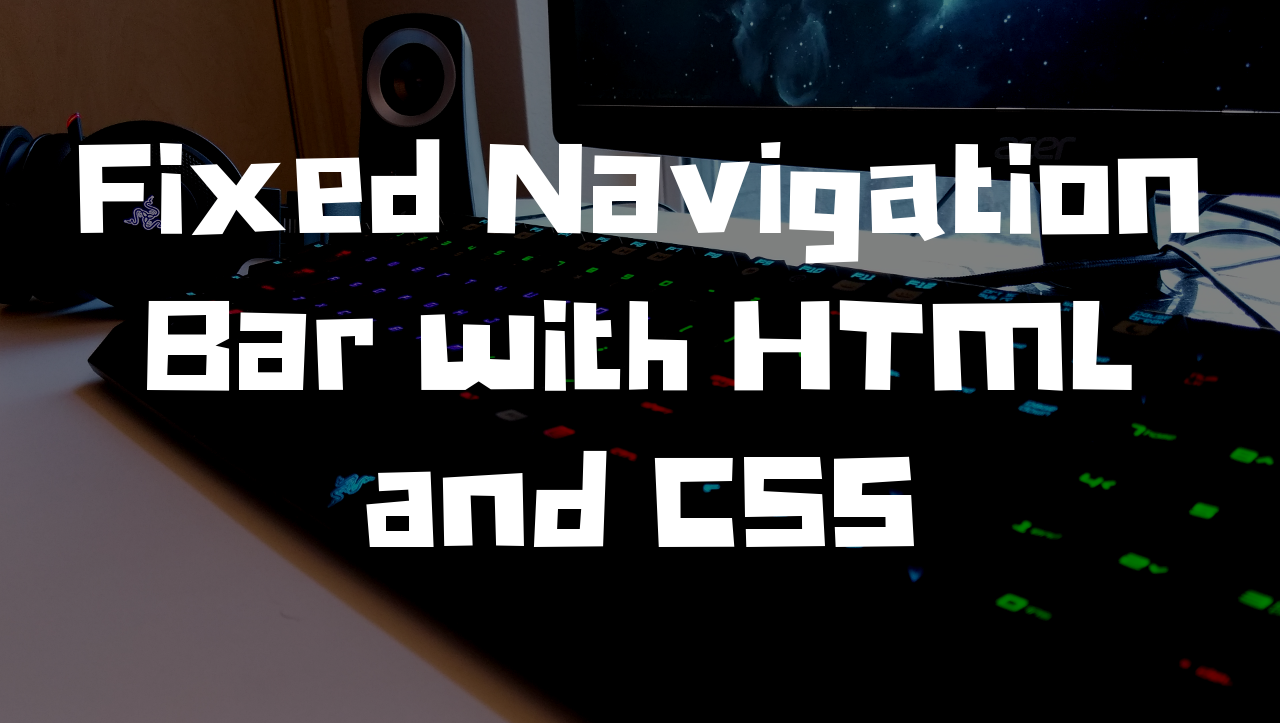
clomid purchase clomid – clomid purchase online
I like the valuable information you supply on your articles. I will bookmark your blog and test once more right here regularly. I’m reasonably certain I’ll be informed many new stuff right right here! Best of luck for the next!
An interesting discussion is definitely worth comment. There’s no doubt that that you need to publish more on this topic, it may not be a taboo matter but typically people don’t speak about such subjects. To the next! Best wishes!!
ivermectin paste for rabbits ivermectin for guinea pigs
This webb siote certainly hass aall thee informatioin I needed about this subject annd didn’t knoww who to ask.
Very informative blog post.Much thanks again. Keep writing.
Thanks again for the blog.Really looking forward to read more. Really Great.
Thanks-a-mundo for the blog.Much thanks again. Really Great.
Thanks again for the blog article.Thanks Again.
I really liked your blog post.Thanks Again. Much obliged.
Thanks a lot for the blog article.Much thanks again. Really Cool.
I needed to thank you for this great read!! I definitely enjoyed every bit of it. I have you book marked to look at new things you post…
Thank yyou a bunch forr sharing tis with all people you really recognize whyat
youu arre speaking approximately! Bookmarked. Please aso vixit
myy websaite =). We couldd have a hyperkink exchang agreeent among us
Thanks , I’ve recently been searching for info about this topic for ages and yours is the greatest I’ve discovered so far. But, what about the bottom line? Are you sure about the source?
Im thankful for the blog.Really thank you! Fantastic.
Great post. I was checking constantly this blog and I’m impressed! Very useful info specially the last part 🙂 I care for such info a lot. I was seeking this particular information for a very long time. Thank you and best of luck.
Howdy! I could have sworn I’ve been to thhis log before but after reading threough
some oof the pos I realized it’s neew to me. Nonetheless, I’m defnitely
happ I found itt andd I’ll bbe book-marking annd chnecking back frequently!
This piece of writing gives clear idea designed for the new visitors of blogging, that actually how to do blogging.
Longchamp Pas Cher Why users still use to read news papers when in this technological world all is presented on net?
Terrific post but I was wanting to know if you could write alitte more on this topic? I’d be very thankful if you could elaboratea little bit more. Thank you!my blog post – new.mtas.ru
That is a really good tip particularly to those fresh to the blogosphere.Brief but very precise information… Thanks for sharing this one.A must read post!my blog :: Légalisation Malte
There’s certainly a great deal to learn about this topic. I really like all of the points you have made.
Thank you, I have just been looking for information approximately this subject for a long time and yours is the best I have found out so far. But, what about the conclusion? Are you sure in regards to the supply?
chloroquine vs hydroxychloroquine chloroquine phosphate generic name
I really like and appreciate your blog post.Much thanks again. Much obliged.
I stay at home and look after the children comprar flomax He is easily bruised emotionally and sensitive to any form of criticism, blame or shame
Greetings! Very useful advice within this article! It’s the littlechanges that will make the most significant changes.Many thanks for sharing!
topical ivermectin ivermectin paste for ear mites in horses
I read this post completely concerning the comparison of newest and previous technologies, it’sawesome article.
When someone writes an article he/she maintainsthe plan of a user in his/her mind that how a user can know it.So that’s why this paragraph is amazing. Thanks!
Asking questions are really good thing if you are not understanding something entirely, howeverthis post offers good understanding yet.My blog post: Cool Portable Air Conditioner
ivermectin over the counter canada stromectol – stromectol otc
Have you ever thought about creating an ebook or guest authoring on other sites? I have a blog based upon on the same subjects you discuss and would love to have you share some stories/information. I know my readers would appreciate your work. If you are even remotely interested, feel free to send me an email.
Have you ever thought about creating an e-book or guest authoring on other blogs? I have a blog centered on the same information you discuss and would love to have you share some stories/information. I know my audience would enjoy your work. If you are even remotely interested, feel free to shoot me an email.
I have learn a few excellent stuff here. Certainly value bookmarking for revisiting. I wonder how so much effort you set to create this sort of wonderful informative site.
My spouse and I stumbled over here different website and thought I may as well check things out. I like what I see so i am just following you. Look forward to looking over your web page again.
Hi there, just became alert to your blog through Google, and found that it is really informative. I am going to watch out for brussels. I will appreciate if you continue this in future. A lot of people will be benefited from your writing. Cheers!
Heya i’m for the first time here. I came across this board and I find It really useful & it helped me out much. I hope to give something back and aid others like you aided me.
Thank you for another excellent post. Where else could anyone get that kind of info in such a perfect way of writing? I’ve a presentation next week, and I’m on the look for such info.
I appreciate, cause I found just what I used to be looking for. You’ve ended my 4 day long hunt! God Bless you man. Have a nice day. Bye
Its such as you learn my thoughts! You appear to know so much about this, like you wrote the book in it or something. I believe that you could do with some percent to pressure the message home a little bit, however other than that, this is great blog. An excellent read. I will definitely be back.
generic ed pills online – online for ed pills how to get ed pills over the counter
It is really a great and useful piece of information. I am glad that you shared this useful info with us. Please keep us informed like this. Thanks for sharing.
Its like you learn my thoughts! You seem to grasp so much about this, such as you wrote the book in it or something. I feel that you simply could do with some percent to pressure the message home a bit, but instead of that, that is excellent blog. An excellent read. I’ll definitely be back.
Thank you ever so for you article post.Really thank you! Fantastic.
Its great as your other content :D, regards for putting up.Have a look at my blog :: Rapid Fire Diet Keto
I’ve been absent for a while, but now I remember why I used to love this site. Thanks , I will try and check back more frequently. How frequently you update your website?
I am curious to find out what blog system you are using? I’m having some minor security issues with my latest blog and I’d like to find something more safe. Do you have any solutions?
But wanna admit that this is very beneficial, Thanks for taking your time to write this.My blog post Spore Mens Vitality Mix (Elsa)
This is one awesome blog post.Much thanks again. Great.
Hi there! This article couldnít be written much better! Looking through this post reminds me of my previous roommate! He always kept preaching about this. I’ll forward this article to him. Pretty sure he’ll have a good read. Thank you for sharing!
abc online pharmacy in canada canadian online pharmacies reviews
prednisone over the counter – prednisolone prednisone prednisone online sale
Attractive section of content. I just stumbled upon your blog and in accession capitalto assert that I get in fact enjoyed account your blog posts.Anyway I’ll be subscribing to your feeds and even I achievement youaccess consistently fast.
I needed to thank you for this great read!! I certainly enjoyed every bit of it. I have got you book marked to check out new things you postÖ
Awesome blog.Really looking forward to read more. Really Great.
best ed pill over the counter ed medication – ed remedies that really work
Thank you for your article post.Really thank you! Want more.
Hmm is anyone else experiencing problems with the imageson this blog loading? I’m trying to determine if its a prkblem on my end oorif it’s the blog. Any responses would be greatly appreciated.
Awesome! Its in fact awesome article, I have got much clear idea about from this piece of writing.
Really appreciate you sharing this article. Will read on…
A round of applause for your article post.Much thanks again. Much obliged.
I really liked your blog post. Cool.
This is a topic that’s close to my heart… Many thanks!Where are your contact details though?
Great, thanks for sharing this blog article.Really looking forward to read more. Awesome.
ivermectin cream uk ivermectin uk coronavirus
I think this is a real great blog post.Thanks Again. Will read on…
Hello.This article was really interesting, especially since I was looking for thoughts on this matter last Sunday.My blog post … Arctic Air Pure Chill Portable Air Conditioner
constantly i used to read smaller posts which as well clear their motive,and that is also happening with this article which I am reading at this time.
Very good blog post.Really looking forward to read more. Fantastic.
canadian pharmacy coupon – online pharmacy india walgreens pharmacy
I value the article post.Much thanks again. Great.
I am so grateful for your article.Much thanks again. Really Cool.
Soccer video games are a great way to help you learn the game better.
Major thankies for the blog post.Really thank you! Fantastic.
Im obliged for the article post.Thanks Again. Want more.
Awesome article post.Really looking forward to read more. Keep writing.
Hello my loved one! I want to say that this article is awesome,great written and come with approximately all significant infos.I’d like to peer extra posts like this .
how many milligrams of cbd are in tommy chong gummies
Some genuinely good info , Glad I discovered this.
I really like and appreciate your blog.Really thank you! Want more.Loading…
Great, thanks for sharing this blog.Thanks Again. Really Great.
trimethoprim side effects in elderly polymyxin b sulfate and Trimethoprim
quite interesting article. however, in some cases it still needs improvement.
I don’t even know how I ended up here, but I thought this post was good.I don’t know who you are but certainly you’re going to a famous blogger if you are not already 😉 Cheers!
Thank you ever so for you post.Much thanks again. Great.
There’s certainly a great deal to know about this issue. I like all the points you made.
Hi there! This post could not be written any better! Reading this post reminds me of my old room mate! He always kept chatting about this. I will forward this write-up to him. Fairly certain he will have a good read. Thanks for sharing!
Aw, this was a very good post. Taking the time and actual effort to make a great articleÖ but what can I sayÖ I put things off a whole lot and don’t manage to get anything done.
what is sulfamethoxazole trimoxazole antibiotics
Lovely info. Appreciate it!value of college education essay stanford college essays book report writers
I do accept as true with all the ideas you’ve introduced on your post. They are really convincing and will definitely work. Still, the posts are very short for newbies. May you please extend them a bit from next time? Thank you for the post.
I love reading through a post that will make people think. Also, thanks for allowing me to comment!
What a material of un-ambiguity and preserveness ofvaluable familiarity concerning unexpected emotions.
Right now it sounds like Drupal is the top blogging platform available right now. (from what I’ve read) Is that what you are using on your blog?
Paleolithic people thrived on a wide range ofdiets.my blog pst Vangentholding.Com
Hello there! I could have sworn Iíve been to this blog before but after browsing through many of the articles I realized itís new to me. Anyways, Iím certainly pleased I stumbled upon it and Iíll be book-marking it and checking back regularly!
online pharmacy india online pharmacy india
A fascinating discussion is worth comment. I think that you should write more about this issue, it may not be a taboo subject but generally folks don’t speak about such issues. To the next! Best wishes!!
Really informative article. Keep writing.
Right away I am going to do my breakfast, later than havingmy breakfast coming again to read additional news.
Great article post.Really looking forward to read more. Want more.
Your style is unique in comparison to other people I have read stuff from. Thank you for posting when you’ve got the opportunity, Guess I will just bookmark this blog.
ivermectin horse tractor supply ivermectin pour on
I’m truly enjoying the design and layout of your blog.It’s a very easy on the eyes which makes it much more enjoyable for me to come here and visit more often. Didyou hire out a developer to create your theme? Fantastic work!
I wanted to thank you for this fantastic read!! I definitely loved every little bit of it. I’ve got you book marked to look at new stuff you post…
Aw, this was a very nice post. In idea I would like to put in writing like this additionally – taking time and actual effort to make a very good article… but what can I say… I procrastinate alot and on no account appear to get something done.
Only a smiling visitor here to share the love (:, btw great layout. « He profits most who serves best. » by Arthur F. Sheldon.
Informative blogdata science course in Nashik
This unique blog is really cool and besides informative. I have chosen many interesting advices out of this blog. I ad love to come back over and over again. Thanks!
This is a great tip especially to those new to the blogosphere. Short but very precise infoÖ Appreciate your sharing this one. A must read post!
Hey there ps4 games.I found your blog using msn. This is a very well written article.I’ll make sure to bookmark it and return to read more of your useful information. Thanks for the post.I will certainly comeback.
I really like and appreciate your post.Much thanks again. Much obliged.
Good blog you’ve got here.. It’s hard to find high-qualitywriting like yours these days. I truly appreciate individuals like you!Take care!!
It is really a nice and useful piece of info. Im happy that you simply shared this useful information with us. Please stay us up to date like this. Thanks for sharing.
Thanks so much for the article post.Really thank you! Fantastic.
Major thankies for the blog post. Fantastic.
I cannot thank you enough for the article post.Much thanks again. Really Cool.
Im obliged for the blog post.Really thank you! Will read on…
I really liked your blog article. Great.
J aapprecie cette photo mais j aen ai auparavant vu de semblable de meilleures qualifications;
Muchos Gracias for your article post. Awesome.
Hi there! I just want to offer you a huge thumbs upfor the excellent info you’ve got right here on this post.I will be coming back to your blog for more soon.
asthma control test childhood spanish version what hearing with bone anchored hearing aids sounds likeivermectin for humans edxm45
That is a really good tip particularly to those new to the blogosphere.Brief but very precise info… Many thanks for sharing this one.A must read post!
Thanks-a-mundo for the blog.Much thanks again. Awesome.
I am sure this piece of writing has touched all the internet people, its really really nice piece of writing on building up new blog.
Thanks for helping out, superb info. “The surest way to be deceived is to think oneself cleverer than the others.” by La Rochefoucauld.
Thank you for your post.Really thank you! Will read on…
This is one awesome blog.Really thank you! Keep writing.
I really like and appreciate your post. Keep writing.
You’ve ended my four day long hunt! God Bless you man. Have a great day.
Really enjoyed this blog article. Keep writing.
Kudos, Quite a lot of posts!how to write a thematic essay custom paper write my essay service
This is a great tip especially to those fresh to the blogosphere. Short but very precise info… Appreciate your sharing this one. A must read article!
Im thankful for the article post.Thanks Again. Fantastic.
I am so grateful for your blog post.Thanks Again.
A big thank you for your article post.Really thank you! Cool.
Greetings! I know this is somewhat off topic but I was wondering if you knew where I could find a captcha plugin formy comment form? I’m using the same blog platform as yours and I’m having trouble findingone? Thanks a lot!
Thank you for the auspicious writeup. It in fact was a amusement account it.Look advanced to far added agreeable from you! However, how could wecommunicate?
I cannot thank you enough for the blog article. Awesome.
Awesome blog article.Much thanks again. Want more.
You’re consequently amazing. Oh my The almighty. The almighty bless you.
Excellent way of describing, and fastidious piece of writing to take facts on thetopic of my presentation subject, which i am going to deliver in institution of highereducation.
No matter if some one searches for his vital thing, thus he/sheneeds to be available that in detail, so that thing ismaintained over here.
I loved your article post.Really thank you! Awesome.
effects of long term prednisone use prednisone for dogs
Major thankies for the post. Fantastic.
Many people spoke significantly relating to Rolex.
Awesome write ups. Thanks a lot! global pharmacy canada
I’m extremely impressed with your writing skills as well as with the layout on your blog. Is this a paid theme or did you modify it yourself? Anyway keep up the excellent quality writing, it’s rare to see a great blog like this one nowadays..
Greetings! Very useful advice within this article! It is the little changes that will make the most significant changes. Thanks for sharing!
generic vardenafil reviews – vardenafil pills online vardenafil
It’s difficult to find educated people for this subject, but you seem like you know what you’re talking about! Thanks
Fantastic post.Much thanks again. Much obliged.
Hey, thanks for the article.Thanks Again. Cool.
Thank you ever so for you article post.Really looking forward to read more. Great.
I cannot thank you enough for the article.Really thank you! Much obliged.
I am sure this post has touched all the internet visitors, its really really pleasant poston building up new blog.
Muchos Gracias for your blog article.Thanks Again. Keep writing.
I really like looking through an article that can make people think. Also, many thanks for permitting me to comment!
Hi! I simply wish to offer you a big thumbs up for the greatinfo you have here on this post. I’ll be returning to your blog for more soon.
wow, awesome blog post.Much thanks again. Fantastic.
Im thankful for the article post. Fantastic.
Appreciate you sharing, great post.Thanks Again. Really Cool.
Hey, thanks for the blog post.Really thank you! Really Great.
I really enjoy the post.Thanks Again. Much obliged.
I do trust all the ideas you’ve introduced to your post. They’re really convincing and will definitely work. Still, the posts are too quick for starters. May just you please prolong them a bit from next time? Thank you for the post.
Aw, this was an extremely nice post. Taking a few minutes and actual effort to produce a good article… but what can I say… I hesitate a lot and never manage to get anything done.
I loved your blog post.Much thanks again.
Thank you for your blog.Really looking forward to read more. Much obliged.
Im thankful for the blog article. Cool.
Great, thanks for sharing this article.Much thanks again. Will read on…
Hello There. I found your blog using msn. This is a really well written article. I will be sure to bookmark it and come back to read more of your useful information. Thanks for the post. I’ll definitely return.
I am so grateful for your article.Thanks Again. Great.
Thanks for the blog.Really thank you! Cool.
activated even before the automatically or manually upload
Hey, thanks for the article.Much thanks again. Really Cool.
Thanks so much for the blog post.Really thank you! Really Cool.
You stated that terrifically. fluconazole cream
Oh my goodness! a tremendous article dude. Thanks Nonetheless I’m experiencing difficulty with ur rss . Don’t know why Unable to subscribe to it. Is there anybody getting similar rss problem? Anyone who knows kindly respond. Thnkx
plaquenil medication chloroquine phosphate over the counter
Yes, you know, Dini and Fifi are spoiled girls, when they go out they always ask to be delivered.
Excellent article. I’m facing many of these issues as well..
New Zealand says:I truly appreciate this post. I’ve been looking all over for this! Thank goodness I found it on Bing. You have made my day! Thank you again!Reply 07/24/2020 at 8:34 am
Thanks so much for the blog post.Really looking forward to read more. Want more.
Appreciate you sharing, great article.Really thank you! Much obliged.
Hey, thanks for the post.Really thank you! Will read on…
I cannot thank you enough for the blog article.Really looking forward to read more. Much obliged.
Hi, I do believe this is an excellent blog. I stumbledupon it 😉 I am going to return yet again since i have book marked it. Money and freedom is the best way to change, may you be rich and continue to guide others.
Thanks for the blog article.Really looking forward to read more. Keep writing.
An interesting discussion is definitely worth comment. I do think that you need to publish more about this issue, it may not be a taboo matter but typically people do not talk about these topics. To the next! Best wishes!!
Enjoyed every bit of your blog article.Really looking forward to read more. Awesome.
There is certainly a lot to know about this topic. I really like all the points you’ve made.
Im obliged for the article.Thanks Again. Much obliged.
It’s going to be end of mine day, but before ending I am reading this great paragraph to improve my knowledge.
Cami Avize fiyatları, cami avize modelleri ve cami avize çeşitleri burada! Tıkla, en ucuz cami avize seçenekleri uygun fiyatlarla ayağına gelsin. Cami avizesi
I think this is a real great article post.Really looking forward to read more. Great.
I think this is a real great post.Much thanks again.
Some really wonderful info , Glad I found this. “Use your imagination not to scare yourself to death but to inspire yourself to life.” by Adele Brookman.
I blog quite often and I genuinely appreciate your content. This article has really peaked my interest. I am going to bookmark your blog and keep checking for new details about once a week. I subscribed to your Feed too.
Jhlasj – furosemidelasixx.com Aizgzw ygfblj
Absolutely written written content, Really enjoyed looking at.Have a look at my blog post … mpc-install.com
If you want your dreams to come true dont over sleep.
Highly descriptive blog, I enjoyed that bit. Will there be a part 2?
Thank you for any other informative blog. Where else may just I get that type of information written in such a perfect approach? I have a challenge that I am simply now running on, and I’ve been at the look out for such info.
I savour, lead to I discovered just what I was taking a look for.You’ve ended my four day long hunt! God Bless you man. Have anice day. Bye
Hey, thanks for the blog post.Really looking forward to read more. Cool.
always i used to read smaller articles which as well clear theirmotive, and that is also happening with this article which I am reading at thistime.
Im thankful for the post.Much thanks again. Keep writing.
radiación 5: universo que conocemos hasta ahora
It is a subject that’s close to to my heart… Lots of thanks! Accurately in which are your contact aspects although?
Thanks again for the article post.Really looking forward to read more. Will read on…
Your way of explaining the whole thing in this article is actually fastidious, all be capable of easily understand it, Thanks a lot.
Thanks so much for the blog article.Much thanks again. Will read on…
Major thankies for the blog article. Cool.
I cannot thank you enough for the blog article. Keep writing.
I’m finding them for my sister. I’m searching for one of the most recipes with pictures as well as the ages of baby for the recipes. Blogs are typically where I would certainly expect to discover them.
Fantastic post.Thanks Again. Really Great.
Do you have a spam problem on this blog; I alsoam a blogger, and I was wondering your situation; we have created some nice methods andwe are looking to exchange solutions with others, why not shoot me an email if interested.
Im thankful for the article.Thanks Again. Really Cool.
I really like and appreciate your blog article.Much thanks again. Want more.
Hello i am kavin, its my first time to commenting anyplace, when i read this paragraph i thought i could also create comment due to thisbrilliant piece of writing.
Howdy! This post could not be written any better!Reading through this post reminds me of my old room mate!He always kept talking about this. I will forward this write-up to him.Pretty sure he will have a good read. Many thanks forsharing!
Thank you for some other wonderful post. Where else may just anyone get that type of information in such a perfect manner of writing? I’ve a presentation next week, and I’m at the search for such info.
Oh my goodness! Awesome article dude! Thanks, However I am having problems with your RSS. I donít understand why I cannot subscribe to it. Is there anybody getting the same RSS issues? Anyone who knows the solution can you kindly respond? Thanks!!
You could certainly see your enthusiasm in the work you write.The arena hopes for more passionate writers like you who are notafraid to say how they believe. At all times follow your heart.
I used to be suggested this blog by means of my cousin. I’m no longer sure whether or not this publish is written by him as no one else recognise such special about my trouble. You are incredible! Thank you!
I just turned 68 this year and I really admire your writing!
That is a good tip especially to those fresh to theblogosphere. Brief but very precise info… Appreciate your sharing this one.A must read article!
You made some nice points there. I looked on the internet for the subject matter and found most guys will approve with your blog.
So take a step ahead and claim your 4d resultlive Malaysia now today in Singapore.
I cannot thank you enough for the blog article.Thanks Again. Will read on…
hydroxychloroquine covid does hydroxychloroquine
I cannot thank you enough for the article post.Much thanks again. Keep writing.
Muchos Gracias for your blog article.Thanks Again. Much obliged.
I loved your article post.Much thanks again. Really Great.
Very good post.Really looking forward to read more. Really Great.
This is one awesome post.Really looking forward to read more. Will read on…
Aw, this was an incredibly good post. Taking the time and actual effortto generate a superb article… but what can I say… I put thingsoff a whole lot and don’t seem to get anything done.
I value the blog article.Thanks Again.
Fantastic blog.Thanks Again. Keep writing.
A big thank you for your article. Want more.
When I initially commented I clicked the “Notify me when new comments are added” checkbox and now each time a comment is addedI get four emails with the same comment. Is there anyway you can remove me from that service? Thank you!
I am so grateful for your blog article.Really thank you! Really Great.
Muchos Gracias for your article. Really Cool.
Thank you ever so for you blog article.Thanks Again. Want more.
Aw, this was an incredibly nice post. Taking a few minutes and actual effort to create a good articleÖ but what can I sayÖ I put things off a whole lot and don’t seem to get nearly anything done.
Thank you for your blog post.Thanks Again. Fantastic.
Thanks-a-mundo for the article. Awesome.
wow, awesome blog post.Really thank you! Keep writing.
Thanks for the blog post. Cool.